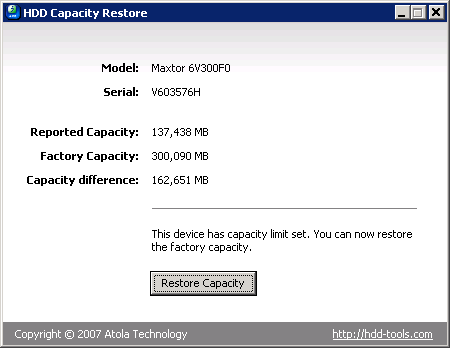First you need to have a rar file and a jpg image to hide the rar
Say the jpg is “image.jpg” and the rar is “file.rar”
Go to Windows command prompt (Start>Run>type cmd and press enter)
Now type this command:
copy /b image.jpg + file.rar newfile.jpg
switch “/b” indicates the copy function is binary
“newfile.jpg” is the resulting image with the rar file embedded (you can use a name of your choice)
That’s all
When you click on newfile.jpg the image will be displayed. Now it you change the jpg extension to rar (ie: newfile.rar) and open it with WinRAR the contents of the embedded rar file will be displayed.
The jpg can be replaced with a bmp,png,gif or swf file. The rar archive can be replaced with zip,tar.gz/bz2 or 7z archive. Actually in theory you can use any image format and any archive.
Here are some sample commands:
copy /b image.bmp + file.zip newfile.jpg
copy /b image.gif + file.7z newfile.jpg
copy /b image.png + file.tar.gz newfile.jpg
copy /b image.swf + file.rar newfile.jpg
ITS TIME TO WAKE UP
TWIN TOWERS http://www.youtube.com/watch?v=7_E4N5YIycI
EXPLOSIVES http://www.youtube.com/watch?v=h7cvjBViV7g
THE PENTAGON http://www.youtube.com/watch?v=Rgyq2H7PpO0
FLIGHT 93 http://www.youtube.com/watch?v=PoWCIFmlSgg
WTC 7 http://www.youtube.com/watch?v=C7SwOT29gbc
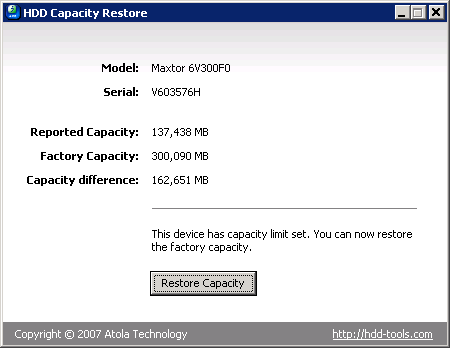 HDD Capacity Restore
HDD Capacity Restore License: Freeware
Operating System: MS Windows 2000/2003/XP
HDD Capacity Restore Tool allows you to restore factory capacity of any hard drive. A
complete capacity restore guide is supplied with the application.
In some cases this program allows to actually increase the capacity of a hard drive (if it was limited by the distributor; for example, Hewlett-Packard sometimes sells 80-GB hard drives but sets a 40-GB limit. You can restore the full 80-GB capacity in this case).
- Supported hard drives: all hard drives
Download Windows installer:
HDD CapaPublish Postcity Restore v1.2.....................................................................................................................................
To set the icon of any drive (hard disk, cd rom or anything else) with a letter (C:\ etc.), run REGEDIT (Start -> Run -> regedit)
Navigate to:
HKEY_LOCAL_MACHINE\SOFTWARE\Microsoft\Windows\CurrentVersion\Explorer
If one doesn't already exist, create a new KEY called "DriveIcons". Under this key, create a new key with the letter of your drive.
I.e. C for your C:\ drive.
To change the icon for that drive, create a key inside that one called DefaultIcon and set the path of (Default) to the location of your icon
eg C\DefaultIcon\
then (Default) = D:\Documents\C Drive Icon.ico
To change the name of that drive, create a key in the drive letter one (eg C\) called DefaultLabel and set the (Default) to what you want the drive to be called.
This is useful if you want to assign a long name to the floppy drive.
The Windows Picture and Fax Viewer will still allow people to select the Set as Desktop Background option upon right-clicking an image shown in the aforementioned system program.
You would be better advised to create an OU to host each of the machines on which you wish to restrict this option and adding an entry for a file called "Internet Explorer Wallpaper.bmp" in to the following Policy location:
Computer Configuration | Windows Settings | Security Settings | File System
If you add a file, simply select the location from your own machine and Windows will enter the file as %APPDATA%\Microsoft\Internet Explorer\Internet Explorer Wallpaper.bmp
If the file does not exist on your computer, navigate to a website, right-click an image (any image) and select Set as Background. This will create the file mentioned above and allow you select it from within Group Policy Editor.
You can also edit the registry (carefully, of course).
In the editor (Start > Run > regedit) navigate to HKEY_CURRENT_USER\Software\Microsoft\Windows\CurrentVersion\Policies\ActiveDesktop (It may be necessary to create the location).
Here, edit/create the DWORD value "NoChangingWallpaper" so that it's value is 1.
Start Menu > Run > type "iexpress"
and compress and run the file
Express Packager - Welcome to IExpress 2.0
IExpress is a technology designed to simplify creation of a setup program. Using the step-by-step IExpress Wizard, you can create self-extracting files that automatically run the setup program contained inside. The setup program can be an .inf file or an executable program. IExpress technology automatically removes the setup files after installation, saving the user time and frustration.
note:
You can use winrar to extraxt files made with this program
looks to be a interestring progam and may beable to get high compression rates
Even if you turn on show hidden files in Windows Explorer some files will remain hidden. These files are super hidden. Set the registry value below to 1.
|
[HKEY_CURRENT_USER\Software\M*cro$oft\Windows\
CurrentVersion\Explorer\Advanced]
“SuperHidden” = 1 |
You will need to reboot after changing this setting for it to work.
dont mess around whith all those files
What are Super Hidden Files?
M*cro$oft has added many features to Windows XP to protect the critical files of the operating system. The system file checker, for instance, continually monitors the system files to ensure that no application will replace your system files with a version that Windows XP was not designed to work with. The new super hidden files feature allows Windows to protect itself even further by hiding some of its most critical files from the user. If they can't get to it, they can't hurt it, right?