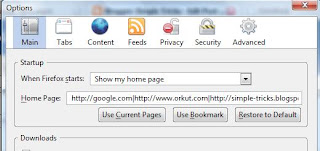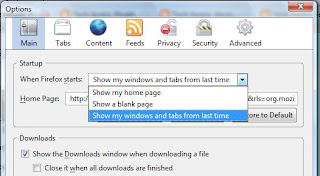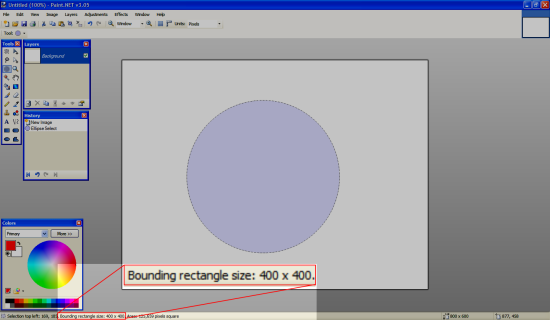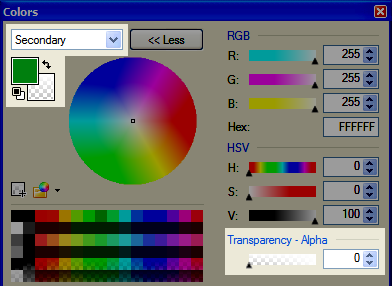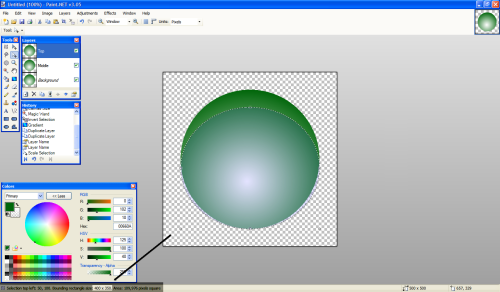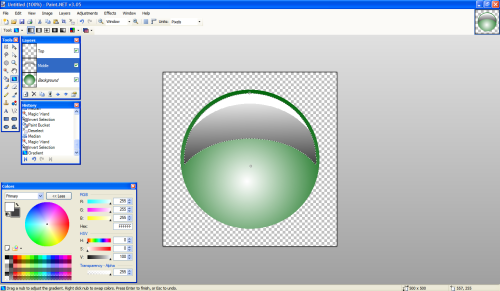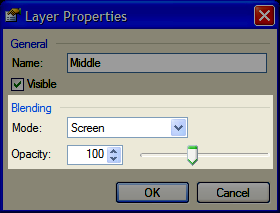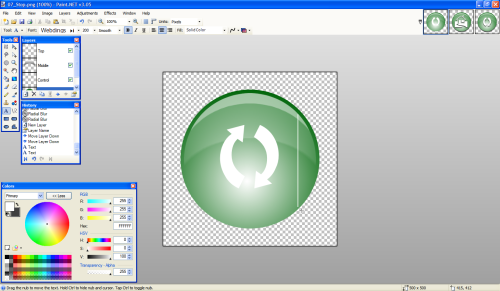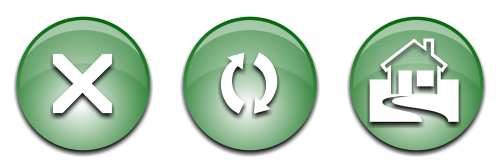iPod Access for Windows - The premier application for copying songs from your iPod back to your Windows PC
iPod Access for Windows brings to Windows users what Mac users have been have been raving about: the abilty to freely transfer you files from you ipod back to your computer.
Features:
· Support for Windows 2000 and Win XP
· Works with all PC formatted iPod and iPod mini models
· Support for non-Roman characters (including Japanese)
· Easy to use interface
· Instant listing of all iPod songs
· Playlist Support
· AAC file support (including iTunes Music store songs)
· Audible.com support
· Song Navigation by Artist/Album or Composer/Album
· Copy songs organized by Artist/Album or Composer/Album
· Single button sequential backups
· Attempts to recover songs from iPods with a damaged database.
· Play songs directly from the iPod (with QuickTime installed)
· File renaming on copy and backup
· Support for Multiple iPods
· Fast and secure payment processing
Requirements:
· QuickTime v7 or higher
· iTunes v7 or higher
· iPod Software v1.2 or higher
· Windows Vista Users must have User Access Control (UAC) turned on for iTunes integration
Download + Crack
Do you want to set more than one homepage in firefox.Say you would like to set orkut google and my blog as your homepages.There is a tweak in firefox to set multiple homepages.This is what you should do
Goto Tools>Options>Main
In the When Firefox starts drop down menu choose Show my home page
In Home page give your homepages separated by a | (pipe symbol)
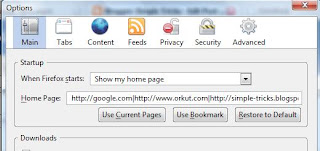
eg: http://www.google.com|http://www.yahoo.com|http://rapidsharelinkszone.blogspot.com
and click OK
Now next time when you start Firefox all of your three homepages will be displayed simultaneously..

I am not sure if this is a trick.But its much valuable that i cant help blogging it out.Everyone of us know of Wikipedia. It can be rightly told as the online encyclopedia.Most of us frequently visit this site to get information on something.So why not have it at our finger tips.Yeah its true wikipedia database is now available for download.The latest english database available for download is dated April 2007.
Download it here
Alternatively you can download the compressed wikipedia cd here
Once you download it means you needn't go online to search information.Wikipedia is with you to give you info.Download and enjoy.!!!
You all may know that Firefox 2.0 has the capability to resume after a system crash.Actually it can be set to always resume like in Opera.Means your last opened tabs will come up when you open firefox.There is no need to install any session restore extensions for this purpose.
Session Restore refers to browsers capability to get bac from where we stopped last time..
This feature requires some tweaking..
In address bar type in about:config and go
Right Click there and choose New>Boolean
Now a window will appear and in that box type in browser.sessionstore.resume_session and click ok
Now goto Tools>Options>Main
and under startup choose Show my Windows and Tabs from Last time
as shown in the image below
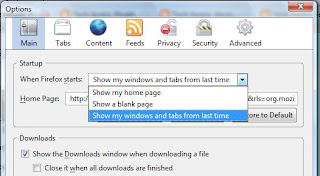
Now whenever you start firefox your last session will be restored..
Digital Infrared Photography:
Make Stunning Photos with
Invisible Light
Warning:
(Don't use the filter to see through people's clothes!)
Download part 1 (Password)
Download part 2 (Document)
Download part 3 (Video)